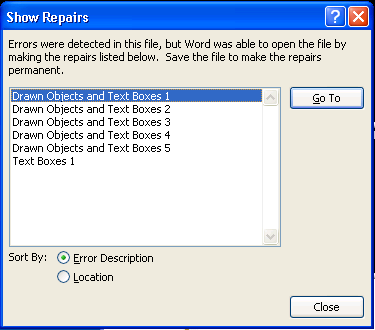
Although it's nice to know that errors were detected in this file, but Word was able to open the file by making the repairs, this can get tiresome if you have to work with a lot of damaged files.
Should you want to disable this popup from appearing, you can do so by opening your Registry Editor and performing the steps below.
Please note that editing your registry can prevent your computer from booting. Follow the steps below at your own risk:
1. Open the registry editor and browse to:
HKEY_CURRENT_USER\Software\Microsoft\Office\12.0\Word\Options
2. Create a new DWORD value and name it:
BulletProofOnCorruption
3. Set the value to:
1
4. Now when you open a corrupt file you should not see the Show Repairs popup window.
References:
Thanks to Microsoft for this tip.
3 comments:
Can we do this in any other way?
Actually we want to disable this on Window Server 2003. I am not sure if its a good idea to play with registry on a server.
Although this post is old, it still help me to solve the problem that Word automation will stop when opening a broken file. Thanks!
hello,
i am trying to disable all notification pop-ups from Word, PowerPoint and Excel and your post really helped me with the show repairs issue.
I was wondering if i can apply the same steps for the other Office applications ? and if you have any more tips on disabling pop-ups in Office applications, i would highly appreciate your assistance.
Thanks
Post a Comment