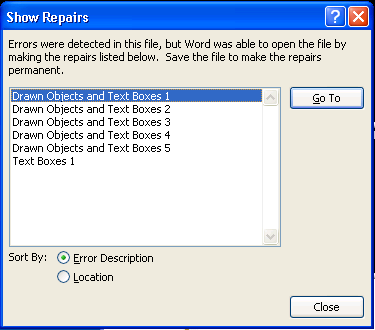As much as I like using Ubuntu on my eee pc, I find it to be a little on the slow side when compared to the easy mode version of Xandros (their description, not mine) that the laptop ships with.
Due to this I decided to "overclock" the device back to the speed it was supposed to ship at (900mhz). Doing this will reduce your battery life and can completely destroy your eee pc, even if you do it correctly. Please don't complain if your device gets borked while doing anything mentioned in this post, this is hacky stuff.
I've had good results with the kernel module written by kiwidrew:
http://forum.eeeuser.com/viewtopic.php?id=9797&p=1After following the instructions to download install the kernel module in the above link, I put together the script below to overclock the eee:
sh -c 'echo 85 24 1 > /proc/eee/fsb'echo "FSB overclocked to 85MHz"sleep 2sh -c 'echo 90 24 1 > /proc/eee/fsb'echo "FSB overclocked to 90MHz"sleep 2sh -c 'echo 95 24 1 > /proc/eee/fsb'echo "FSB overclocked to 95MHz"sleep 2sh -c 'echo 100 24 1 > /proc/eee/fsb'echo "FSB overclocked to 100MHz"I named the script oc, made it executable (
chmod +x) and copied it to /usr/local/bin.
I can overclock the eee by running
sudo oc. I've been using it for a good month without any stability problems, so today I decided to make it start automatically.
To do so I made a link to it using the command below:
sudo ln -s /usr/local/bin/oc /etc/init.d/ocI made it start automatically by running the command below:
sudo sysv-rc-conf --level 2 oc onWith any luck you'll have an overclocked eee that will be slightly faster than before. You should check the content of /proc/eee/fsb to make sure it's really running at 100 Mhz (the cpu speed is 9 times this, 900 mhz).
Thanks to Kiwidrew for writting an awesome kernel module!