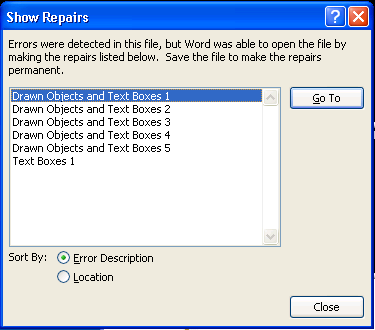
Although it's nice to know that errors were detected in this file, but Word was able to open the file by making the repairs, this can get tiresome if you have to work with a lot of damaged files.
Should you want to disable this popup from appearing, you can do so by opening your Registry Editor and performing the steps below.
Please note that editing your registry can prevent your computer from booting. Follow the steps below at your own risk:
1. Open the registry editor and browse to:
HKEY_CURRENT_USER\Software\Microsoft\Office\12.0\Word\Options
2. Create a new DWORD value and name it:
BulletProofOnCorruption
3. Set the value to:
1
4. Now when you open a corrupt file you should not see the Show Repairs popup window.
References:
Thanks to Microsoft for this tip.